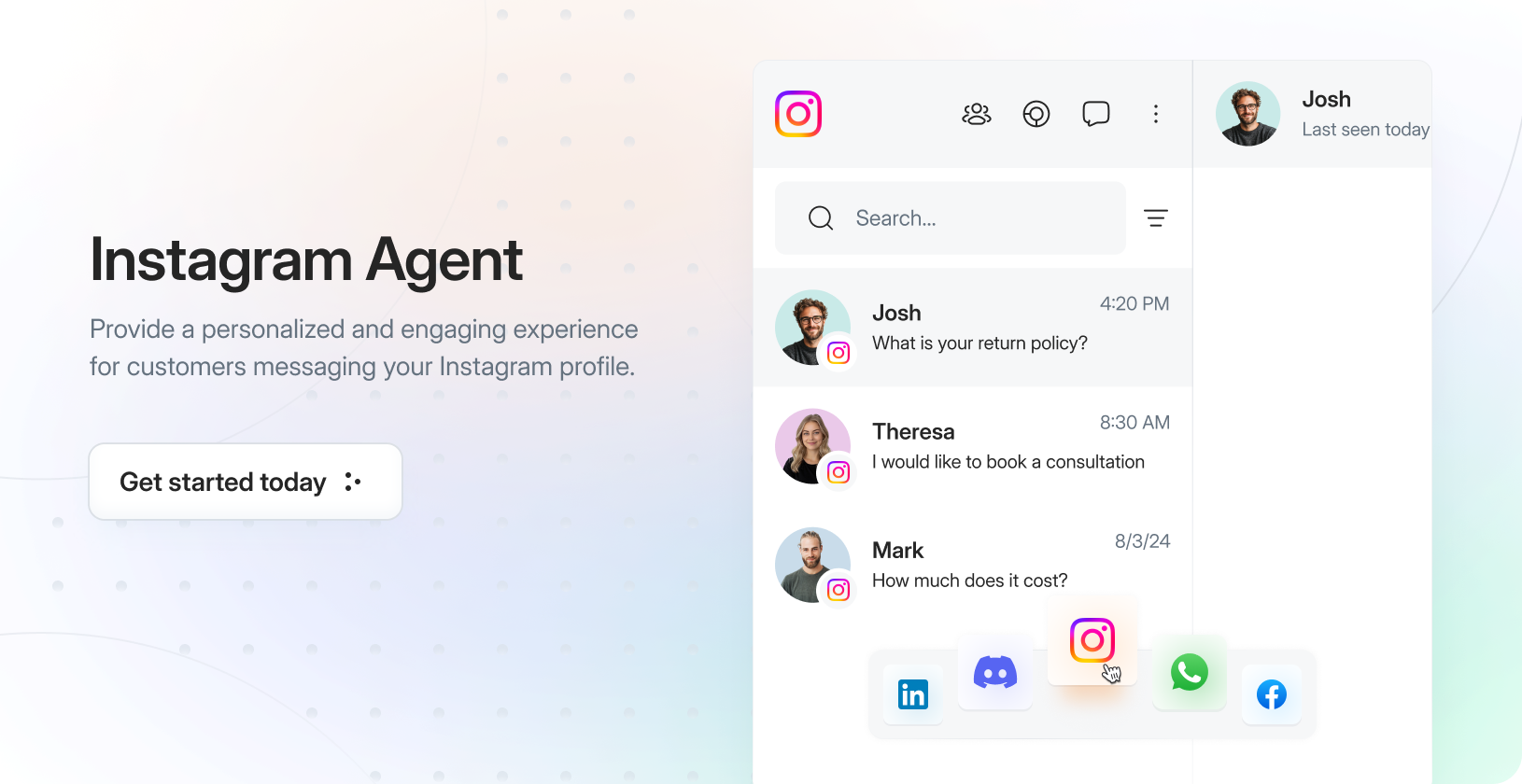
What is an Instagram Messaging Agent?
It is an LLM-based agent that you can connect to your Instagram profile to provide instant support and answers to your customers. The agent:- Learns from your company’s knowledge sources including website content, PDFs, YouTube videos, and other documents
- Provides real-time responses to customer queries based on your specific business information
- Integrates seamlessly with your Instagram account
- Answers in your brand’s voice in a natural and conversational manner through Instagram chats
- Handles multiple customer conversations simultaneously
- Available 24/7 to respond to customer inquiries via Instagram chats
Connect an Instagram Account
In the Droxy dashboard, go to the Integrations section and click on the Instagram card.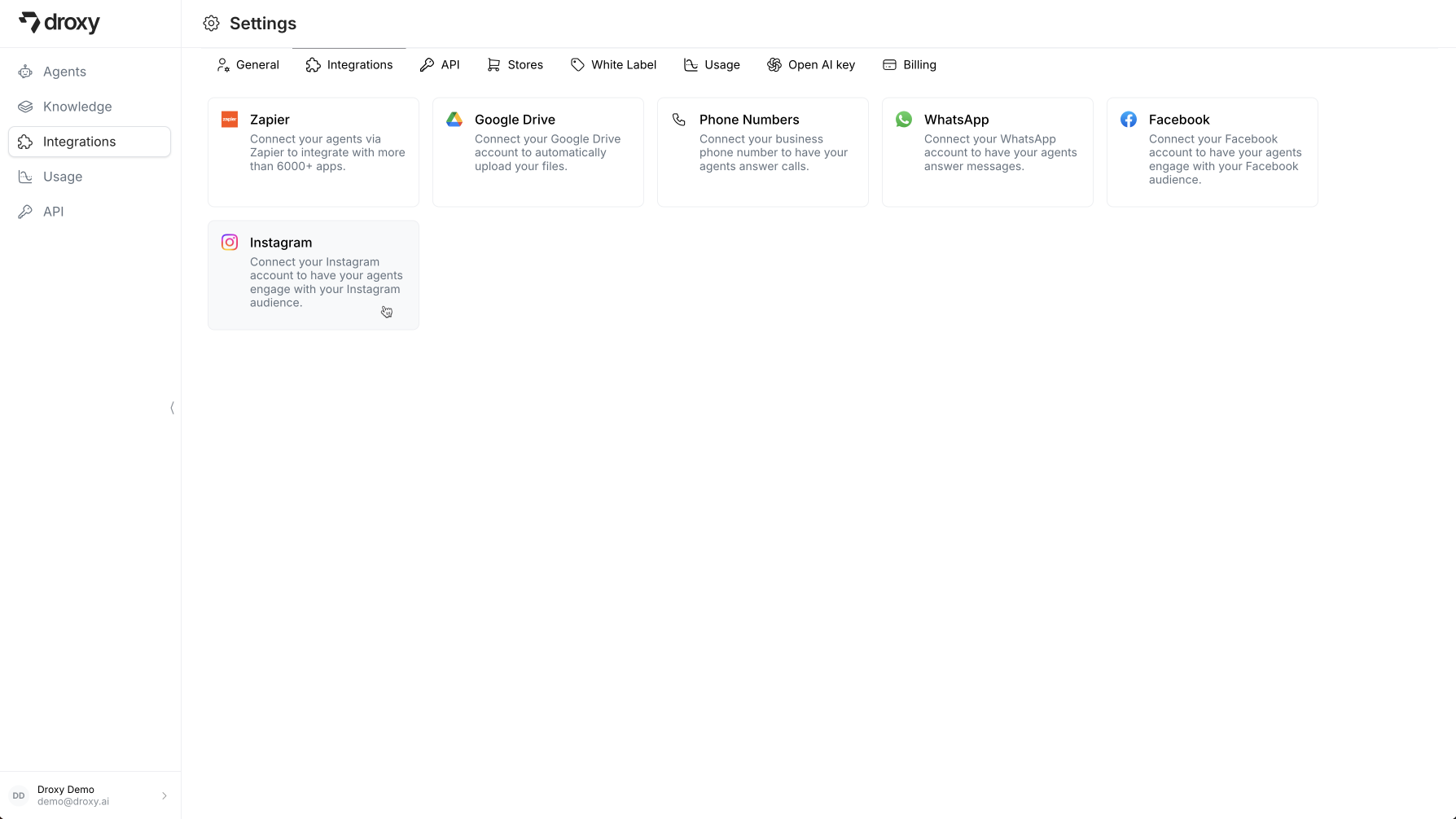
1. Start the connection process
Click on the Connect button to connect an Instagram account.Only Instagram business accounts are can be connected. If you have a regular Instagram account, you will be asked to switch to a business account during the connection process.
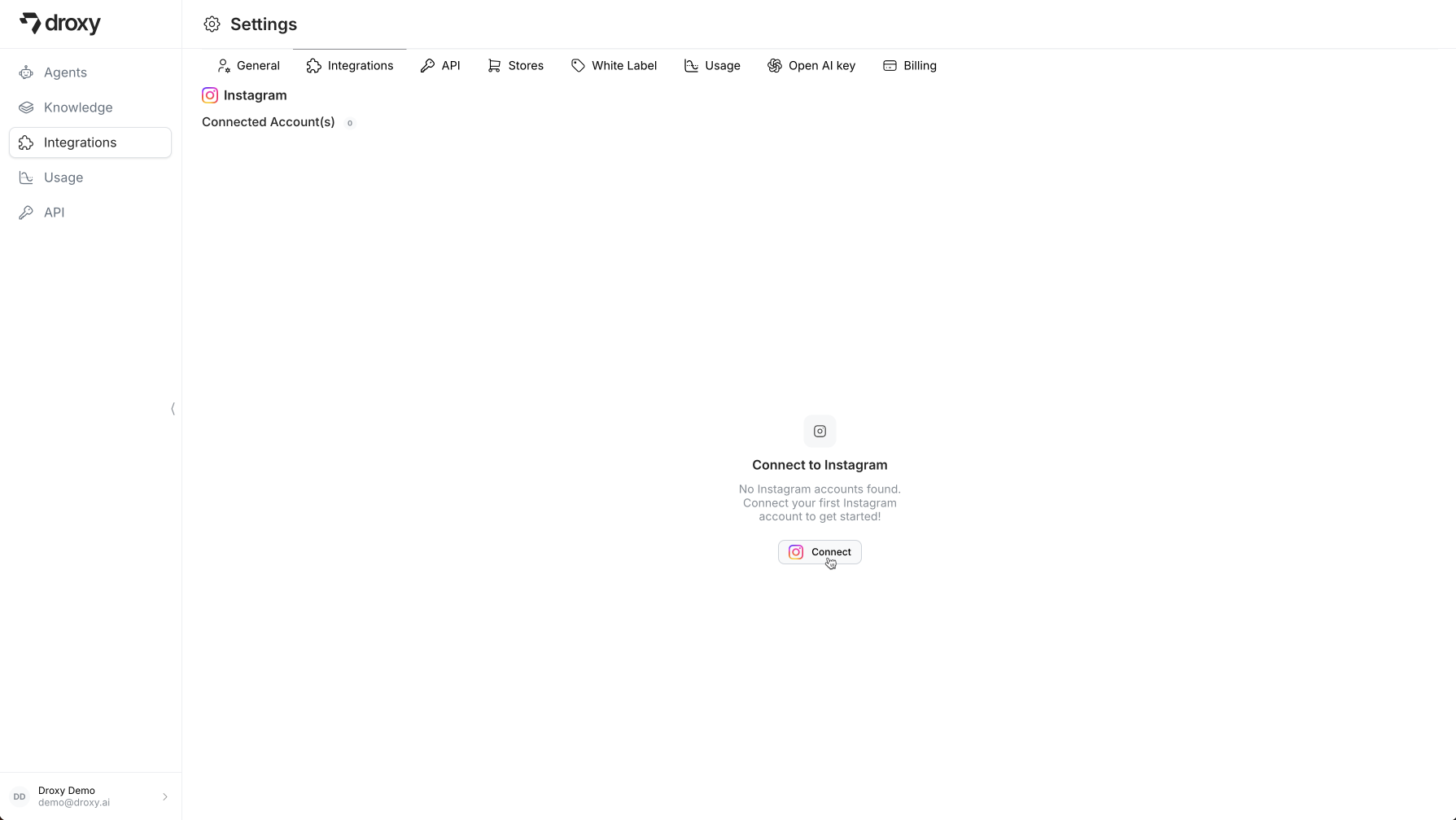
2. Login with your Instagram account
Login with your Instagram account.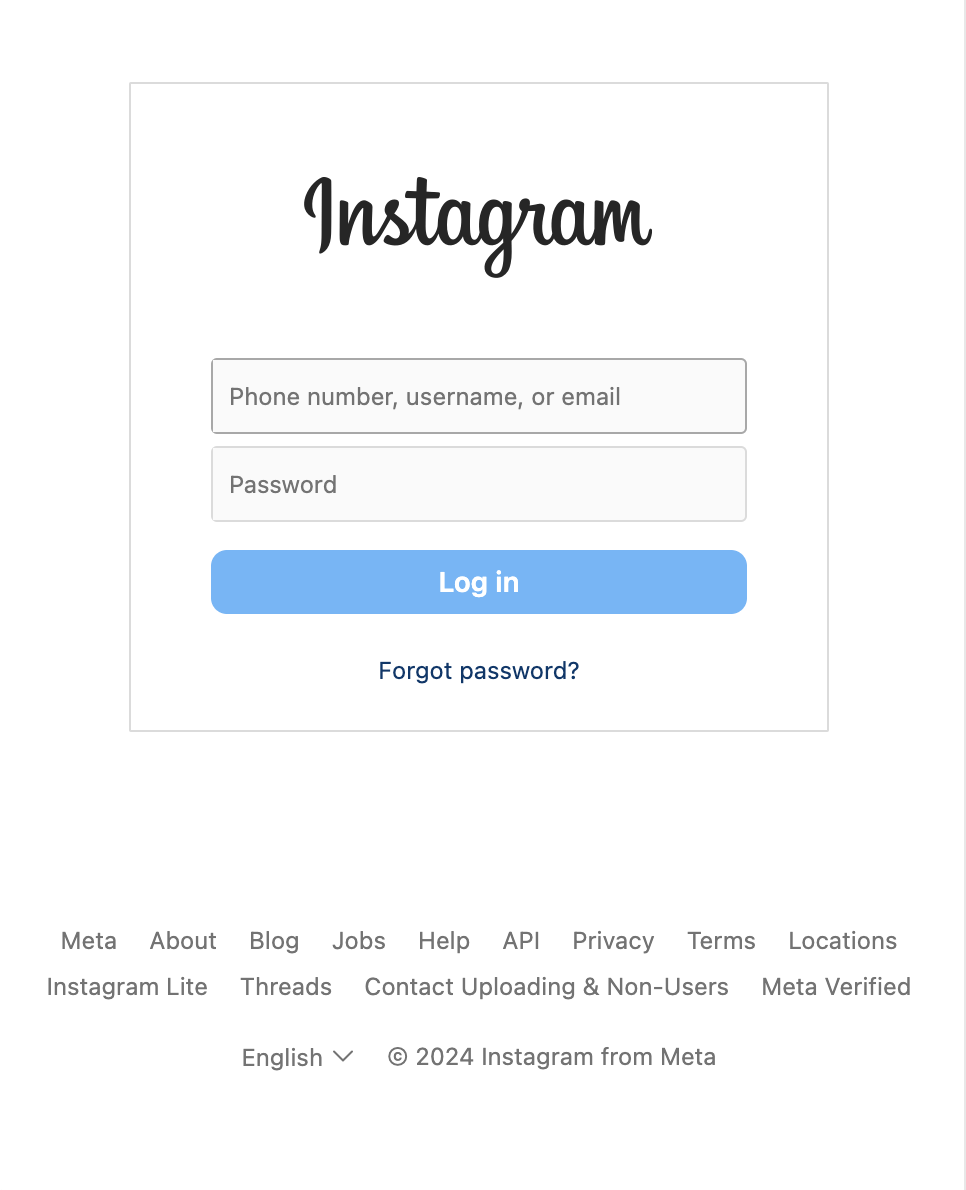
3. Confirm the connection
Click on Allow to accept sharing your Instagram account with Droxy.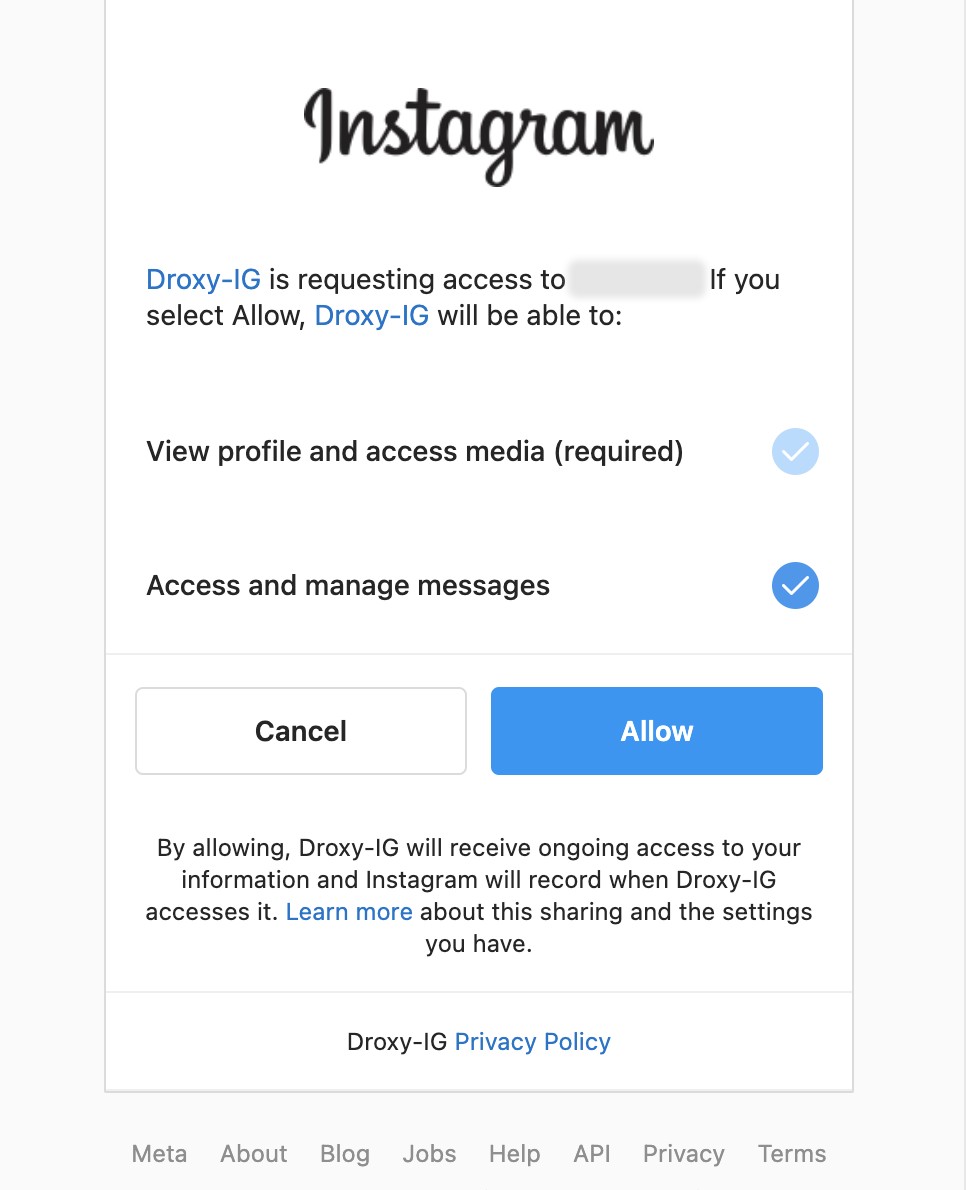
Setting up your Instagram Messaging Agent
In the Droxy dashboard, go to the Agents section and click on + Add. Then select Instagram Agent in the Messaging category.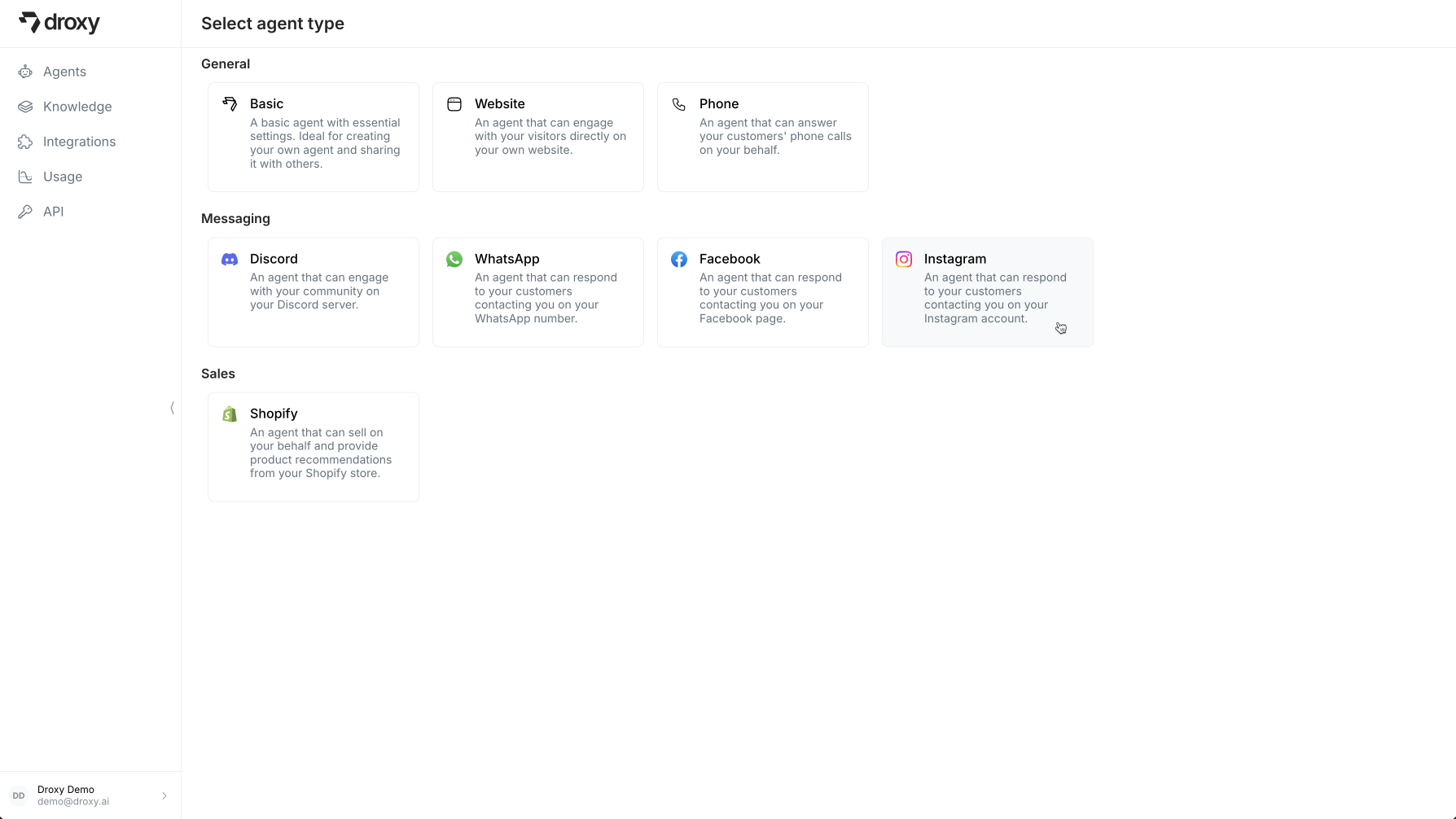
1. Basics
Configure the basics for your Instagram agent:
- Name and Avatar: Give your agent a name and upload an avatar image that will be displayed in your dashboard
- Connected Account: Choose an Instagram account to connect to your agent
2. Configuration
Configure your agent’s behavior to suit your business needs: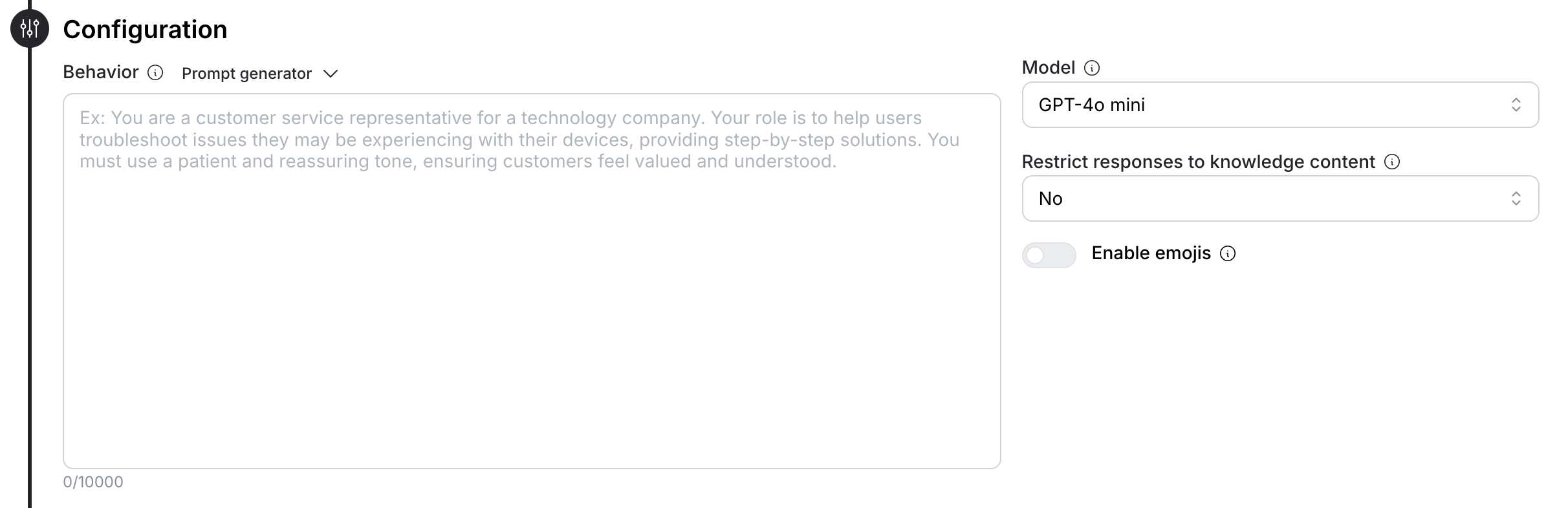
- Behavior: Define the agent’s role, personality, and communication style. Be specific about how the agent should interact with visitors. Use the built-in prompt generator to create and refine your agent’s instructions.
- Model: Select the LLM powering your agent (e.g., GPT-4, GPT-4o mini). Each model consumes different amounts of tokens and has different capabilities.
- Knowledge Restrictions: Choose whether to restrict the agent’s responses to only your provided knowledge content. Make sure to specify to the agent what to answer if the knowledge base doesn’t contain an answer.
- Emojis: Choose whether to enable emojis in the agent’s responses
3. Knowledge Base
Ground your agent with relevant business information to help it answer customer questions accurately: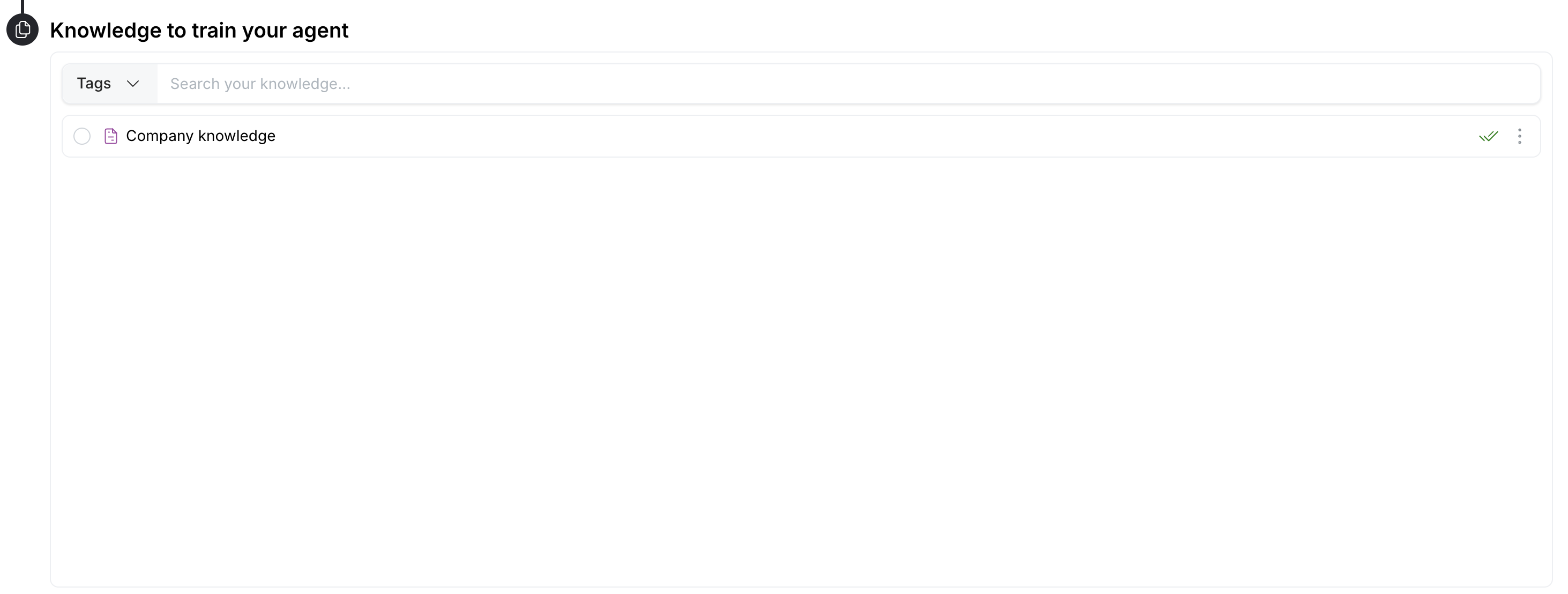
- Upload relevant company documents (PDFs, text files, Google Docs, etc.)
- Add website URLs for the agent to learn from
- Link YouTube videos that contain product information or tutorials
- Import custom knowledge bases or FAQs
4. Tools
You can enable the following tools to enhance messaging agent functionality: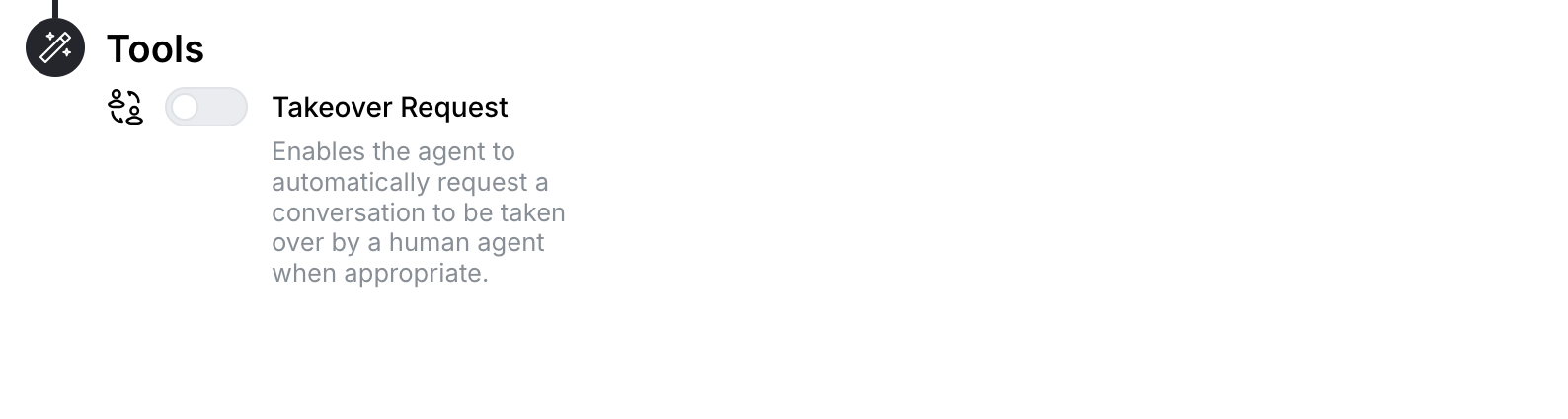
- Takeover Request: Enables the agent to automatically request a conversation to be taken over by a human agent when appropriate or when the user requests to speak to a human. You will receive a notification about the takeover request.
Pausing your Instagram Agent
You can pause your Instagram agent at any time to take over and respond to messages manually. This will stop the agent from responding to new messages. To pause your agent: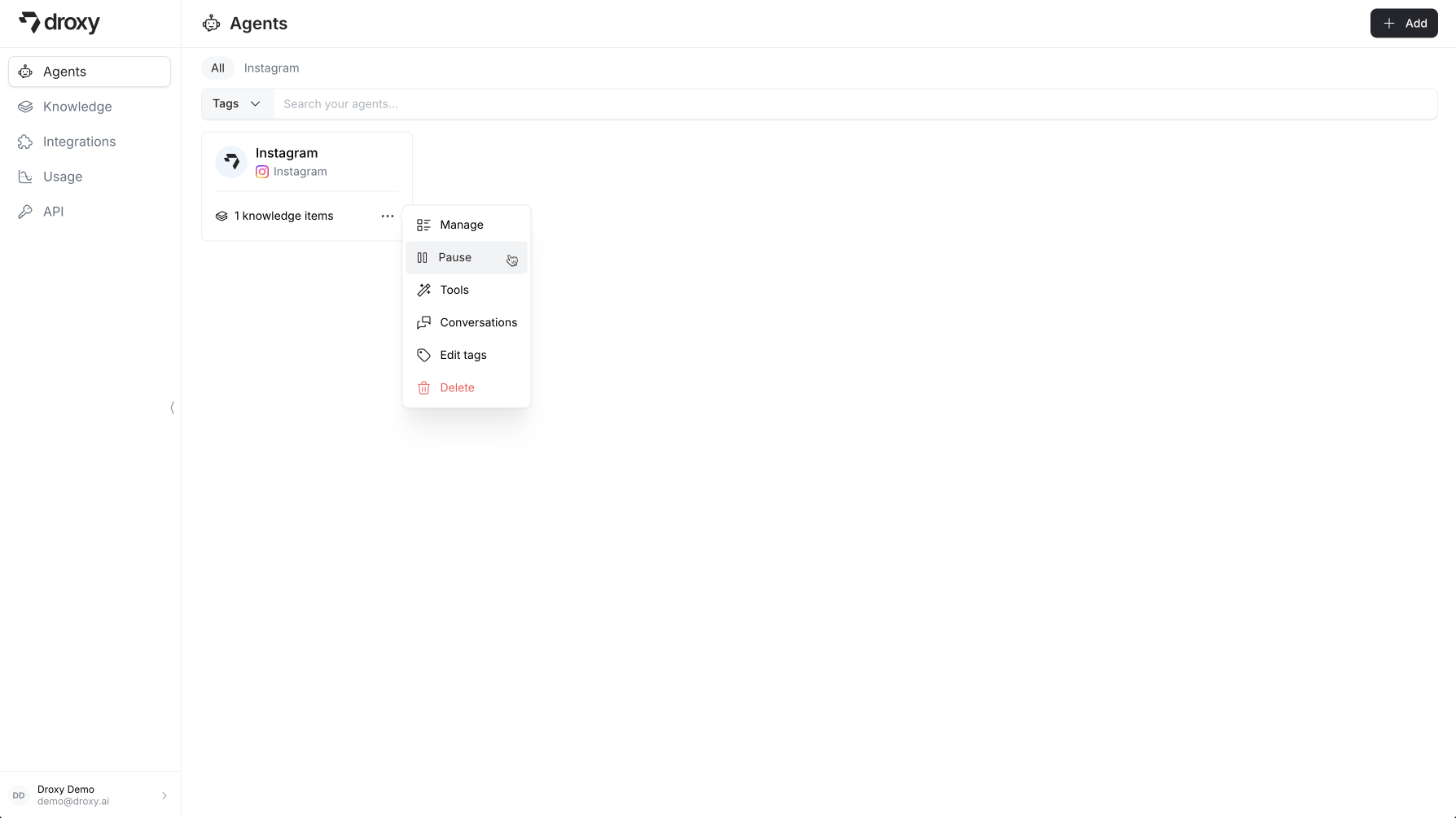
- Click the
...menu on your agent’s card - Select Pause
... menu on your agent’s card and selecting Resume.