Enterprise Feature
This feature is available exclusively for Enterprise plan customers.
What are External Providers?
External providers allow enterprise customers to connect their own API keys from leading AI services directly to Droxy, bypassing Droxy’s usage system for cost-effective unlimited usage. Instead of consuming Droxy tokens, your agents and knowledge items will use your own credits directly with the provider. Key Benefits:- Direct provider pricing - Pay exactly what OpenAI, OpenRouter, and other providers charge per token/second
- Cost control - Manage your own spending and billing relationship
- No usage limits - Never worry about running out of Droxy tokens again
OpenRouter
- What it covers: Message tokens (e.g. Website Agent, WhatsApp Agent, etc.)
- Use case: High-volume messaging scenarios with access to multiple LLM models
- Benefits: Covers all text-based models available on Droxy
Setup
1. Create an OpenRouter Account
Visit OpenRouter.ai and create your account.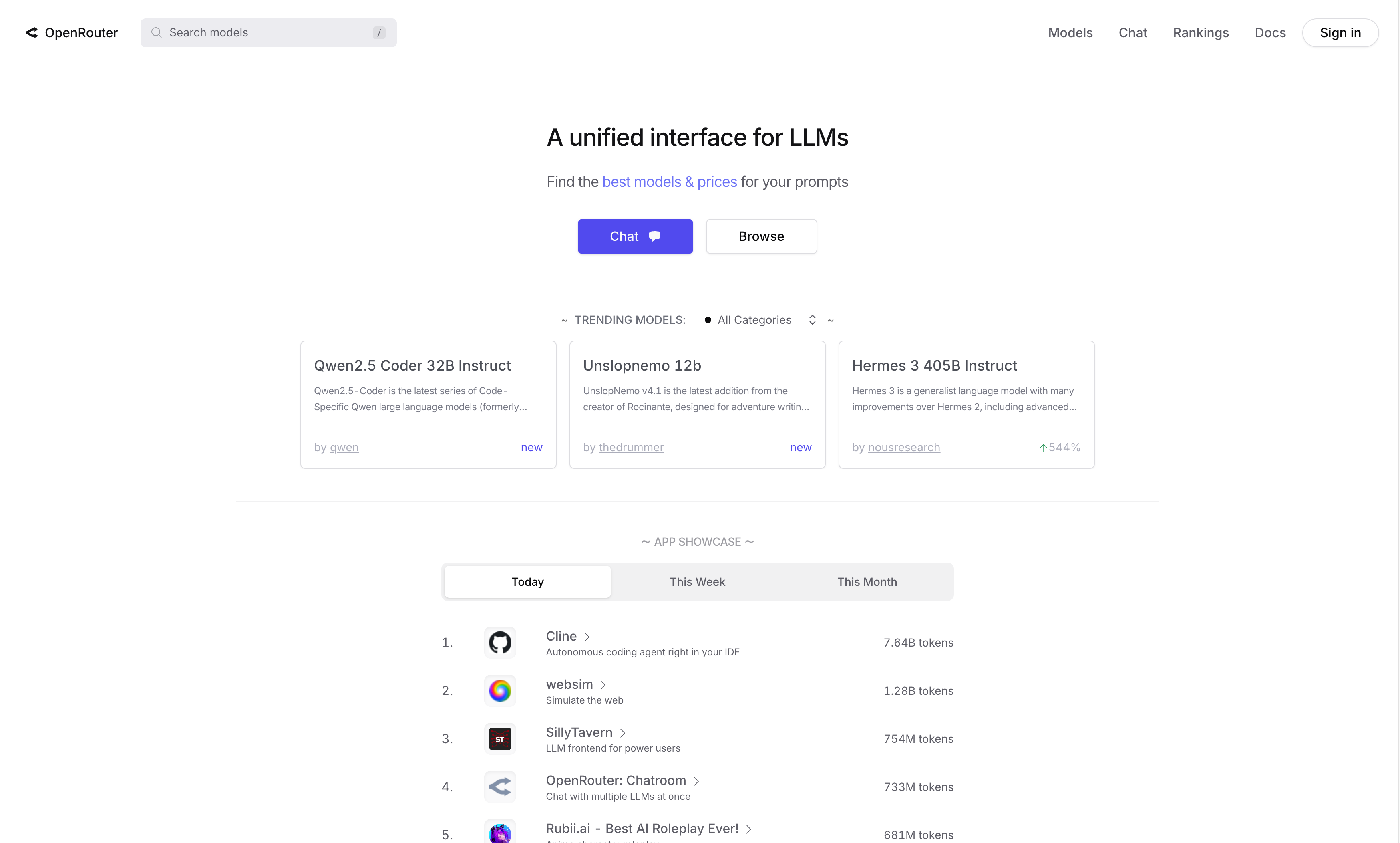
2. Sign Up and Generate API Key
After signing up, navigate to the API Keys section to create your key.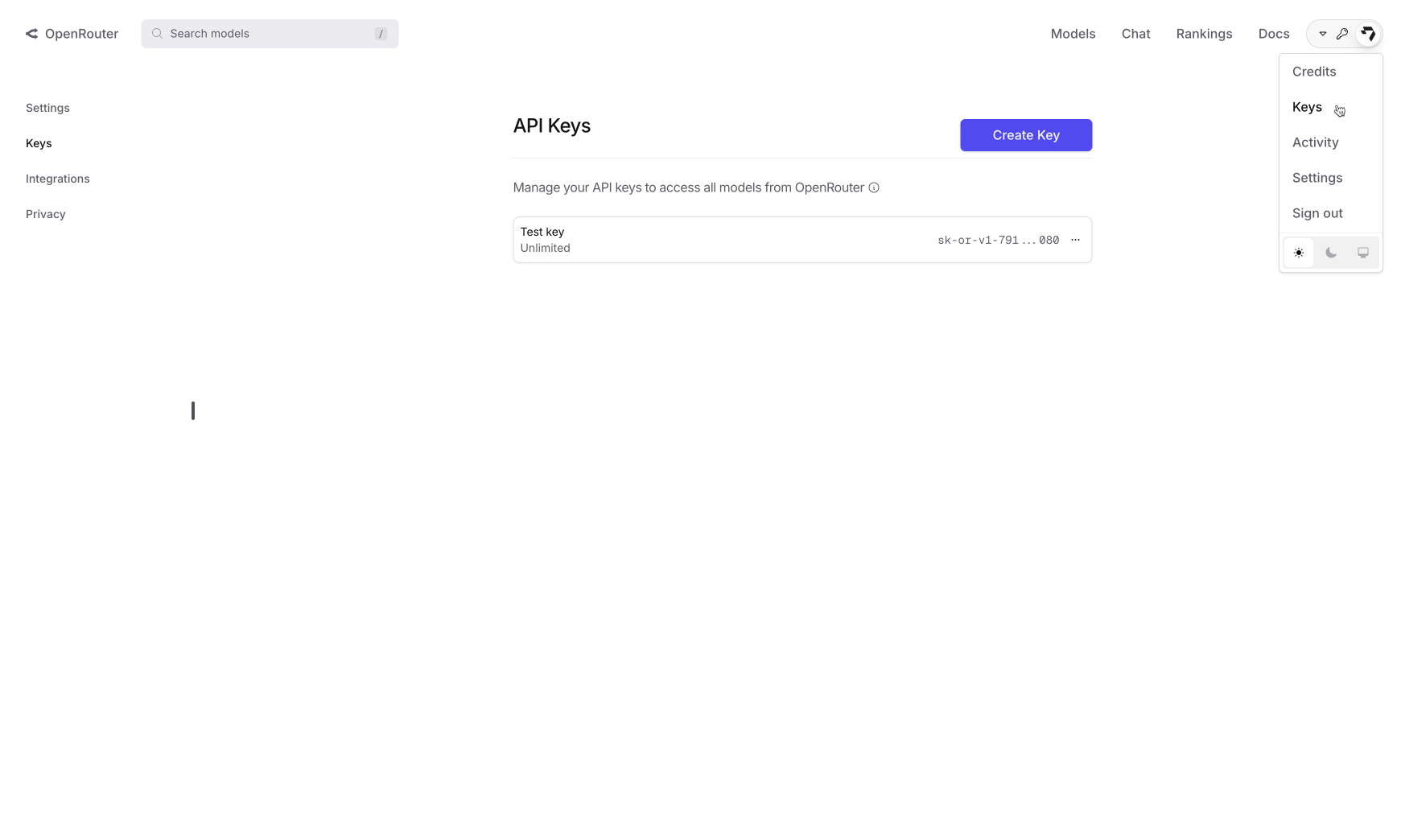
3. Add Credits
Access the Credits menu from the navigation bar: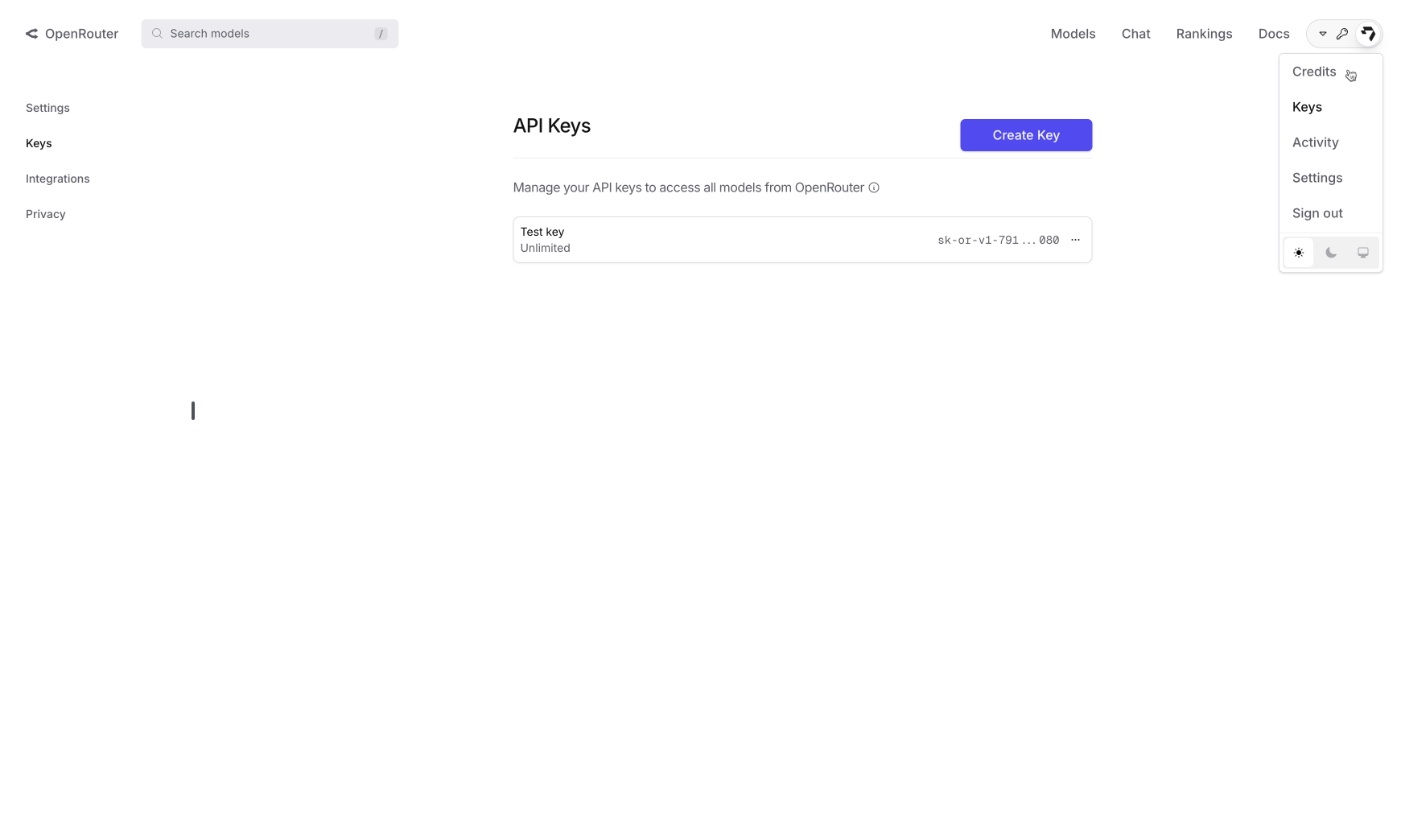
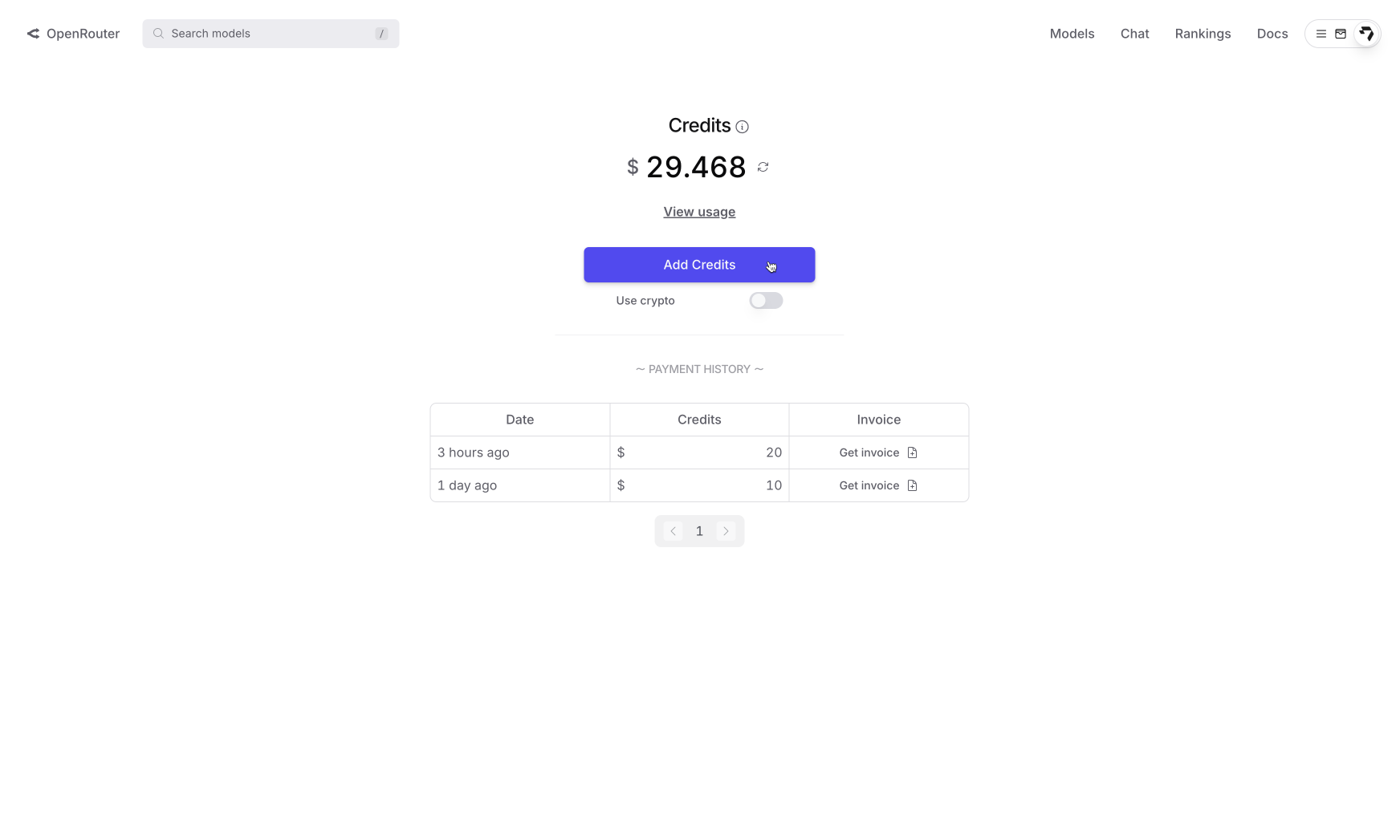
Enable automatic refill in your OpenRouter account to ensure your agents continue working when credits run low. This prevents service interruption due to insufficient credits.
4. Activate in Droxy
- Navigate to Settings > External providers in your Droxy dashboard
- Find the OpenRouter card
- Enter your OpenRouter API key
- Toggle the switch to Enable
- Click Save to validate and activate the integration
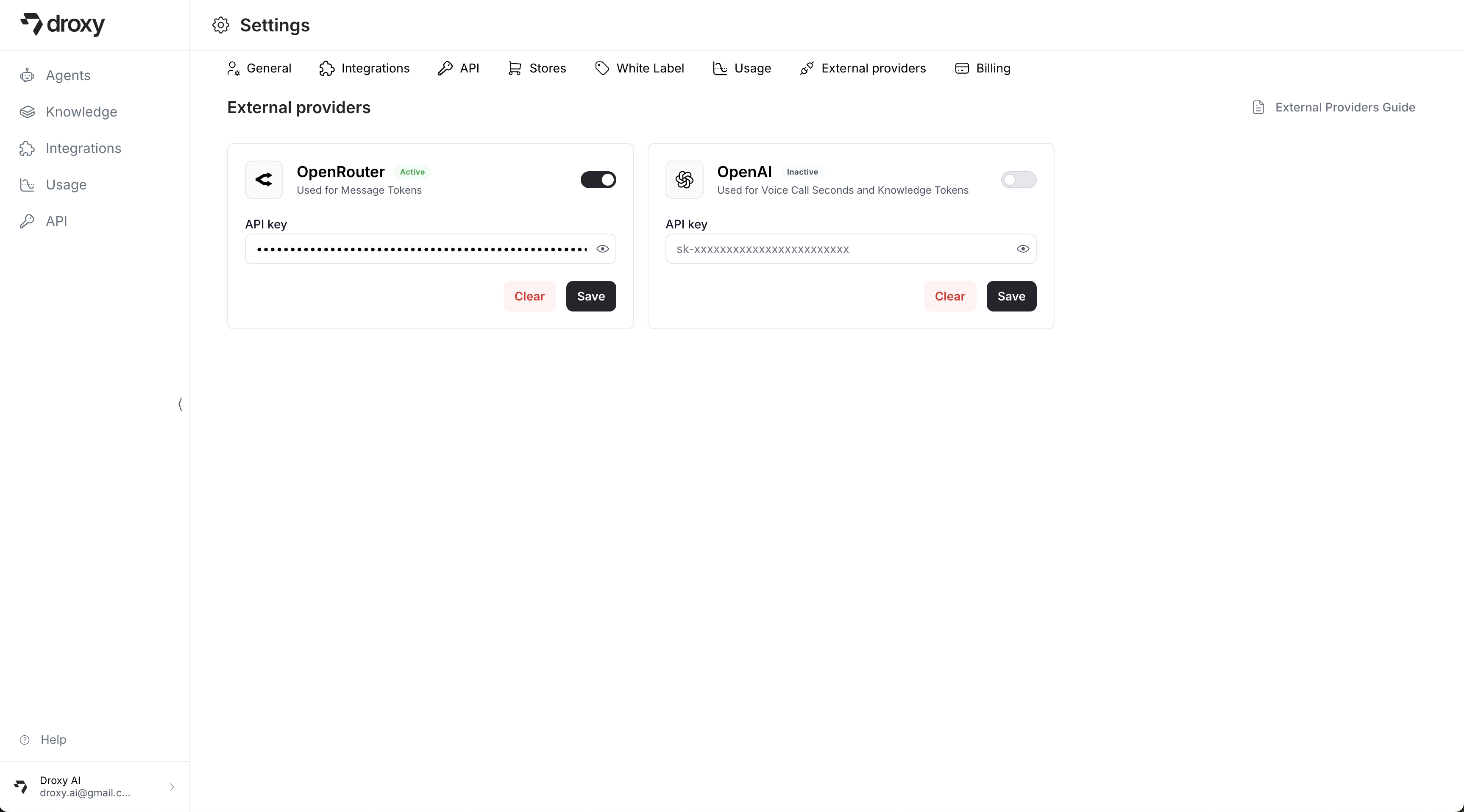
OpenAI
- What it covers: Voice call seconds and knowledge tokens (embeddings)
- Use case: Organizations with high voice usage or large knowledge bases
- Benefits: Direct OpenAI pricing for voice and embeddings processing
Setup
1. Generate API Key
Visit platform.openai.com/api-keys to access your API keys dashboard.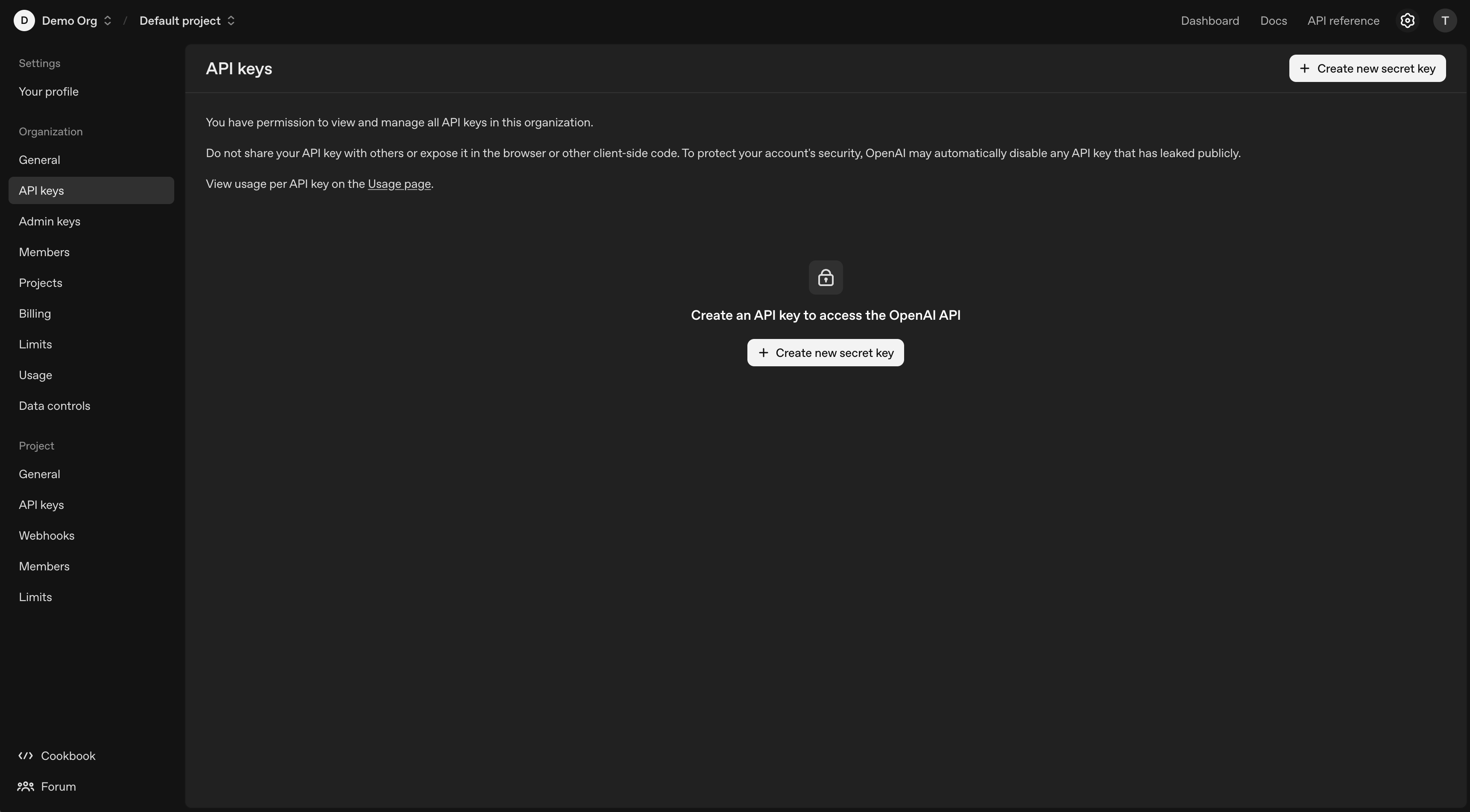
2. Create New API Key
Click Create new secret key to generate your API key.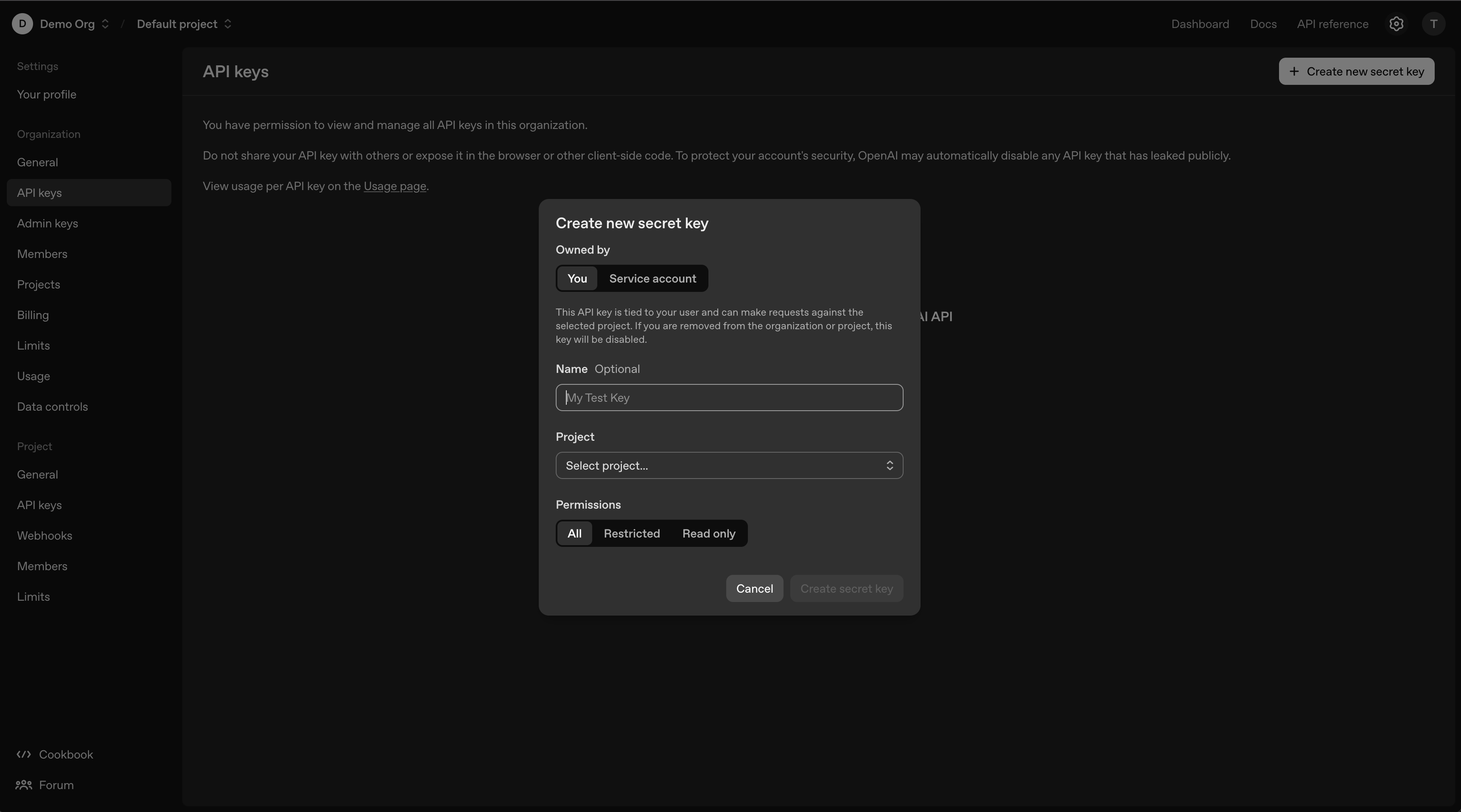
3. Activate in Droxy
- Navigate to Settings > External providers in your Droxy dashboard
- Find the OpenAI section
- Enter your OpenAI API key
- Toggle the switch to Enable
- Click Save to validate and activate the integration

Usage
Once activated, your configured external providers will automatically be used instead of Droxy’s internal tokens and credits. You can use as much as your provider credit balances allow, with pricing directly from each model provider.External provider integration only applies to the specific services covered by each provider. Other Droxy features and limitations remain unchanged.