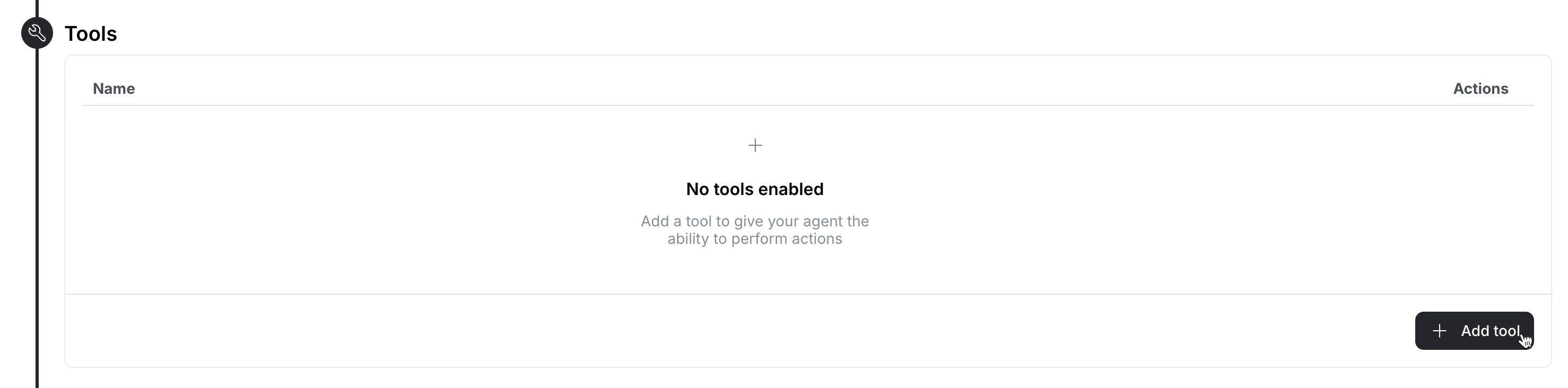Skip to main content
What is a Phone Agent?
It is a real-time voice AI agent that you can connect to your business phone number to handle customer calls automatically. The agent:
- Uses OpenAI’s voice-to-voice LLM to conduct natural conversations
- Answers calls on your behalf when you’re unavailable or during peak times
- Communicates in multiple languages with human-like voice quality
- Adapts its tone and personality based on your configured preferences
- Learns from your business knowledge to provide accurate responses
Testing Your Agent During Setup
Before creating your agent, note that you can use the Talk with agent button at any time to test your configuration. This allows you to verify how your agent behaves with different settings - for example, after modifying the prompt or adding knowledge, you can immediately test the changes without creating the agent.
Setting Up Your Phone Agent
In the Droxy dashboard, go to the Agents section and click on +Add. Then select Phone.
1. Basics
Configure the fundamental settings for your phone agent:
- Name and Avatar: Give your agent a name and upload an avatar image that will be displayed in your dashboard
- First Message: Set up the first message the agent will say when answering calls. This is useful if you want to greet the caller with a custom message
- Voice: Choose from our selection of natural-sounding voices
2. Configuration
Configure your agent’s behavior to suit your business needs:
- Behavior: Use our prompt generator for optimized phone agent prompts, or manually craft your custom prompt
- Model: Select the real-time voice model that will power your agent
- Restrictions: Choose whether to restrict responses to knowledge content. If enabled, you have to specify a fallback message that will be used when information isn’t found in its knowledge base
In order give your phone agent the ability to perform actions, you can add tools.
For example, you can:
- Add the Appointment Scheduling tool to let your agent schedule appointments into your calendar. Learn more here.
- Enable the Call Transfer tool to intelligently route calls based on context. You can configure multiple transfer rules like:
- Transfer to sales team (+1-555-0123) for pricing and product inquiries
- Transfer to support (+1-555-0456) for technical issues
The agent will automatically evaluate the conversation and transfer to the appropriate department.
If needed it will ask the caller clarifying questions to ensure the call is transferred to the right person.
4. Connect your Phone Number
Connect your agent to a phone line to allow your customers to easily reach you.
There are two options to connect your phone number:
Get New Number:
- Paid accounts receive one free phone number (US/Canada only)
- Browse available numbers by region/state
- Select from our list of free numbers and add it to your account
Import Existing Twilio Number:
- Enter your Twilio phone number (any country)
- Provide your Account SID
- Add your Auth Token
For phone numbers outside US/Canada, you’ll need to import them via Twilio due to additional jurisdiction verification requirements. Don’t worry - it’s a straightforward process! Check our Phone Number Integration Guide for detailed instructions.
5. Knowledge Base
Ground your agent with relevant business information to help it answer customer questions accurately:
- Upload relevant company documents (PDFs, text files, Google Docs, etc.)
- Add website URLs for the agent to learn from
- Link YouTube videos that contain product information or tutorials
- Import custom knowledge bases or FAQs
Monitor and Analyze Calls
Monitor and analyze your agent’s phone conversations from the Voice Call Recordings tab. Filter calls by date range to find the ones you need.
Call Recordings and Transcript
- Listen to call recordings by clicking on Play Recording with playback speed controls
- View detailed transcripts with timestamps for each speaker
- Search through the transcript to find specific moments in the call
- Export call data for your records by clicking on Export
Automated Call Analysis
After each call, we perform automated analysis to provide you with insights on the call:
- Call Summary: A concise overview of the entire conversation
- Key Points: Important details and decisions made during the call
- Next Steps: Action items identified from the conversation
- Call Analysis:
- Sentiment analysis (Very Positive, Positive, Neutral, etc.)
- Call intent (Appointment, Support, Inquiry, etc.)