Tool Overview
The Appointment Scheduling tool enables your Phone Agent to automatically book appointments with callers in a natural, conversational way. The agent:- Checks real-time availability in your connected calendar
- Handles time zone conversions automatically
- Collects necessary customer information
- Sends confirmation emails with appointment details
- Books directly into your calendar system (Google Calendar, Apple Calendar, etc.) via Cal.com
Use Cases
The Appointment Scheduling tool can transform how various businesses handle bookings:- Medical Practices: Enable patients to book appointments 24/7, reducing missed calls and improving accessibility
- Real Estate: Automate property viewing scheduling, letting potential buyers book at their convenience
- Legal Services: Conduct pre-qualifying conversations and schedule consultations seamlessly
- Service Businesses: From salon appointments to consultations, automate booking for any service type
Prerequisites
Before setting up appointment scheduling, you’ll need:1. Cal.com Account Setup
Create and connect your Cal.com account to Droxy (see our Cal.com Integration Guide).2. Create Event Type
In your Cal.com account, create an Event Type for your appointments: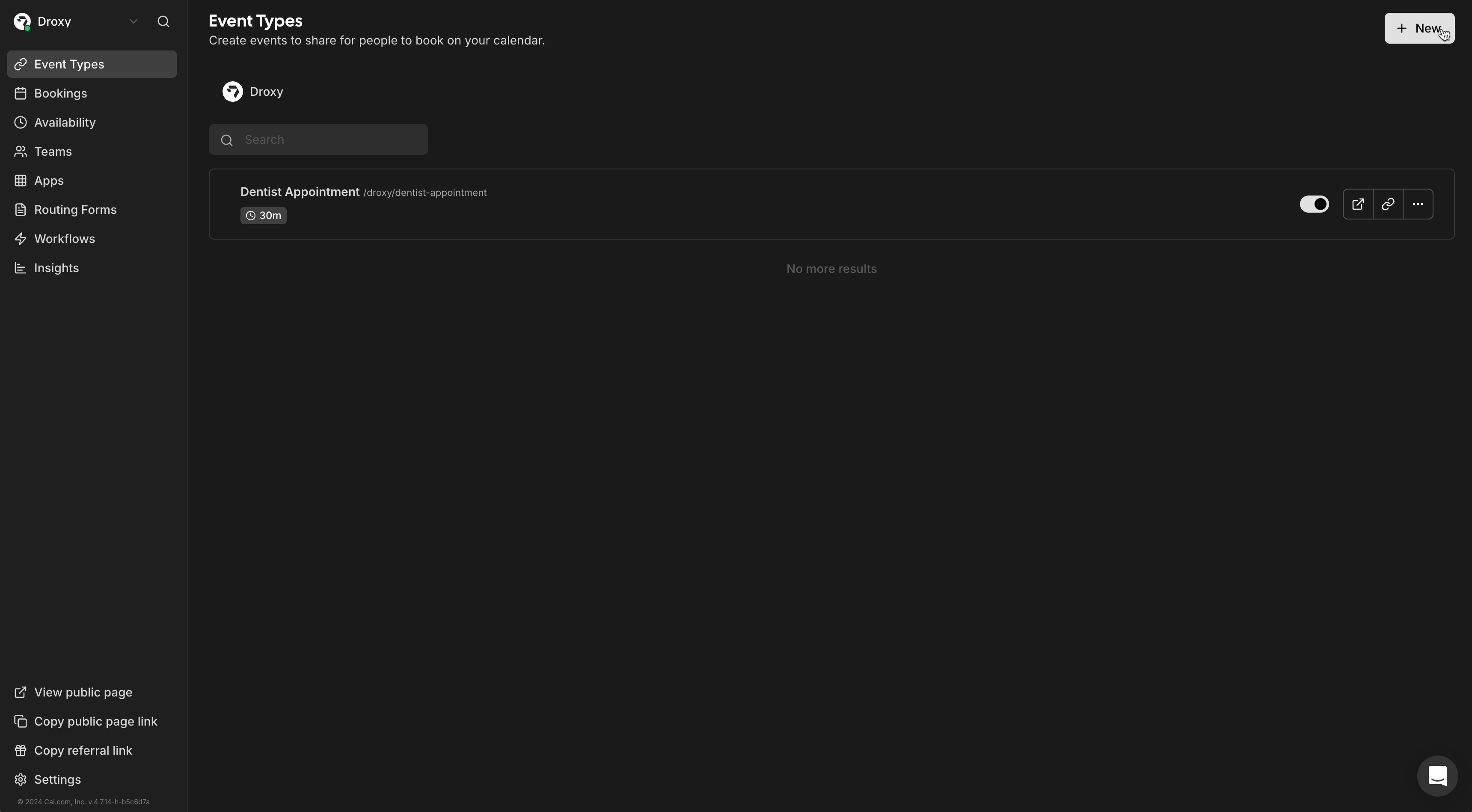
- Navigate to the Event Types tab
- Click + New to create a new event type
- Configure the basic settings:
- Set a clear, descriptive title (the agent will use this in conversations)
- Specify the appointment duration
- Click Continue
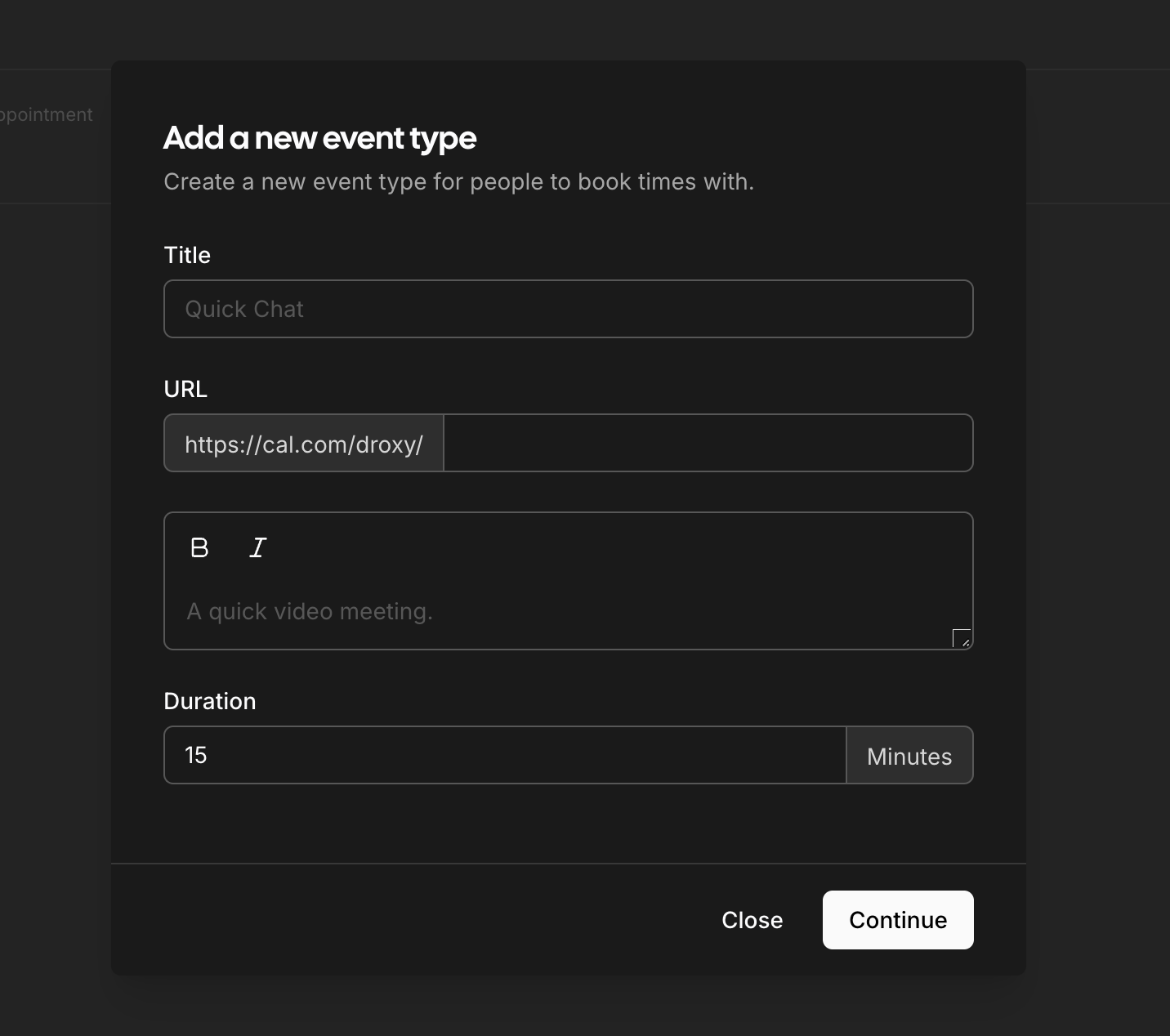
3. Configure Availability Settings
Set up your availability to ensure accurate booking:
- Set your business hours and availability windows
- Configure the correct time zone for your Default availability (this will be used for all appointments associated with this Cal.com account)
4. Set Meeting Location
Configure where appointments will take place: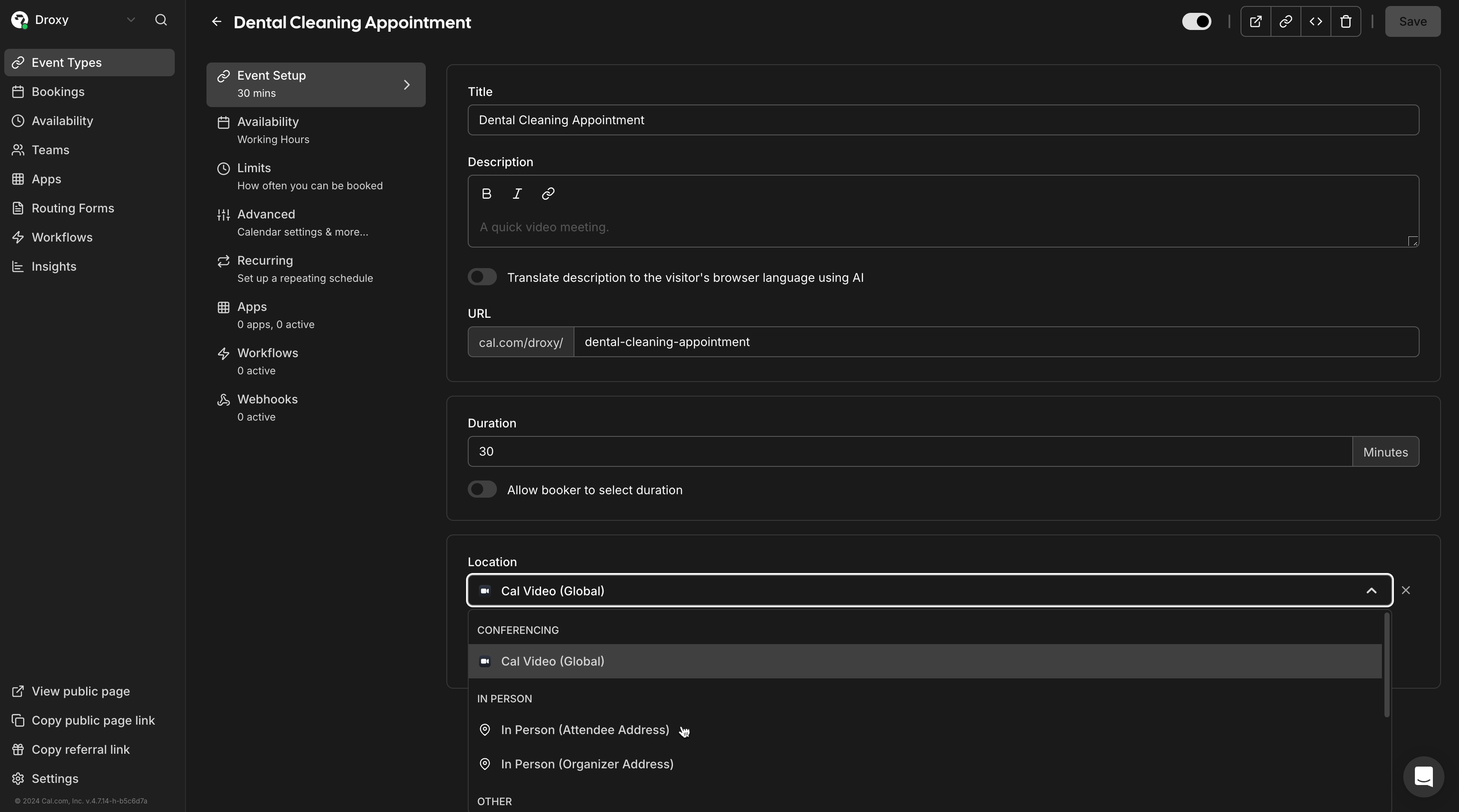
- In Person (Organizer Address): For appointments at your business location
- Phone Call: For telephone consultations
- Video Conference: For virtual meetings via Zoom, Google Meet, etc.
Setting Up the Tool
Now that you have your Cal.com account properly configured with event types and availability settings, you can add appointment scheduling to your Phone Agent:1. In the Tools section, click + Add tool
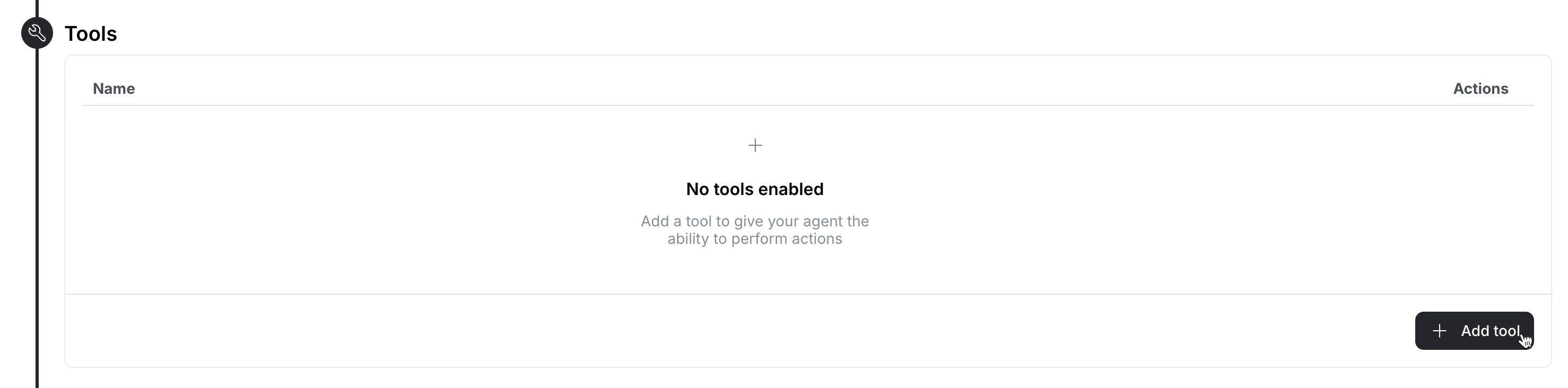
2. Select Appointment Scheduling (Cal.com)
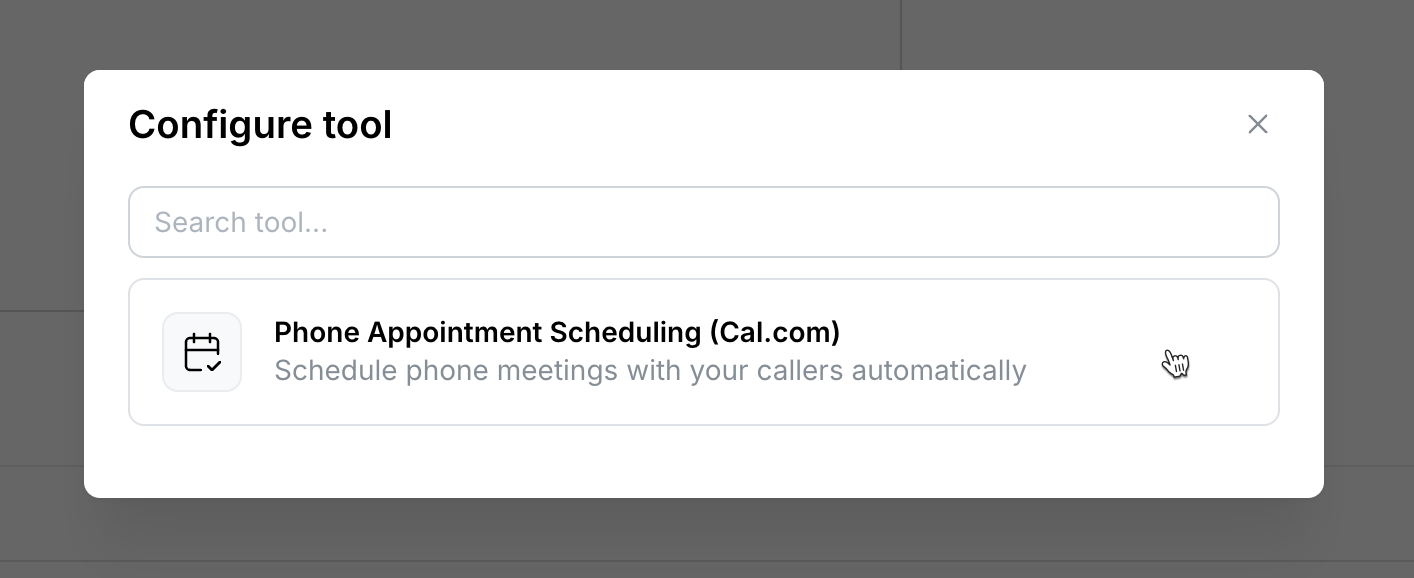
3. Configure Tool Settings
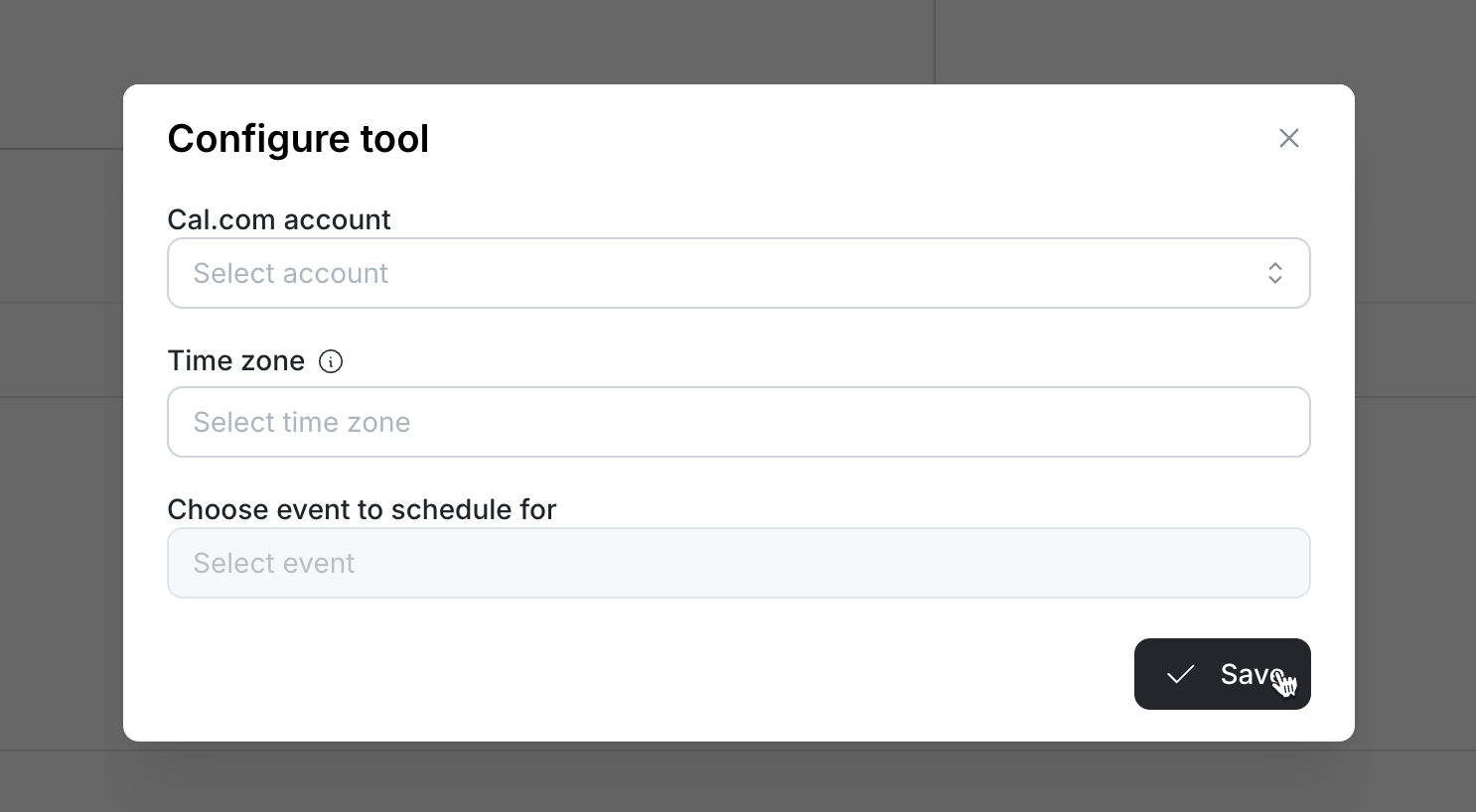
The time zone shown is based on your Cal.com account’s default availability settings. When callers request appointments (e.g. “3 PM”), the agent will check availability in this time zone. For example, if your default availability is set to Pacific Time, when a caller asks for “3 PM”, the agent will check availability for 3 PM Pacific Time.
- Cal.com Account: Select your connected account
- Time Zone: Verify the displayed time zone
- Event Type: Choose the event type created in prerequisites
Testing Your Setup
After configuration, test the appointment scheduling:- Click Talk with Agent or call the phone number associated with your agent
- Say to the agent that you would like to book an appointment
- Observe how the agent:
- Checks available slots
- Suggests times based on your availability
- Collects and confirms contact information
- Books the appointment and triggers confirmation emails
- Your Cal.com dashboard
- Connected calendar systems
- Customer’s email inbox with confirmation details
Best Practices
To ensure optimal appointment scheduling:- Use clear, specific event type names
- Keep your availability calendar up-to-date
- Test the booking flow regularly
- Monitor appointment confirmations